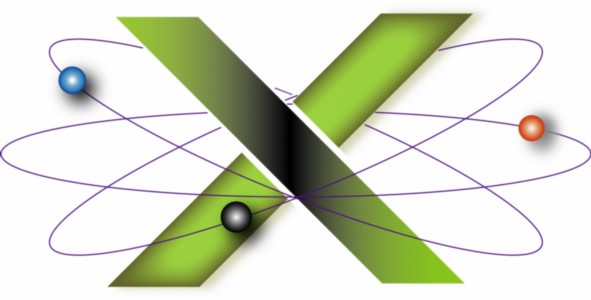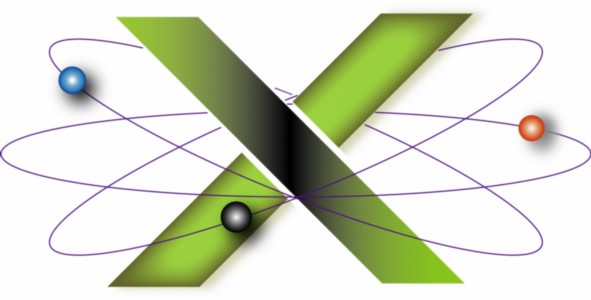|
Internet safety for children
While the Internet is a wonderful resource for learning, it is also rife with perils for children, ranging from inappropriate content to cyber-stalkers lurking in chat rooms.
Due to the number of questions we have received and answered on this topic, we have created this FAQ to address some of the basics of increasing the safety of your children on the Internet.
Education and supervision are essential
In our opinion, the two most under-appreciated and under-utilized techniques for ensuring "safe surfing" and "safe computing" in general are:
- Educating children to the problems and perils, so they know what to avoid and what to look out for.
- Parental supervision of a child's activities on the Internet including Web surfing, downloading, and participation in chat rooms.
No software will ever substitute for these actions. This is no different than when children first obtain a driver's license: education and supervision are the best proactive measures.
Internet perils are a serious problem for parents today, but like drinking, drugs, and other societal dangers we believe education and parental involvement are the best defenses.
Software solutions
Parental controls in Mac OS X
Mac® OS X 10.4 Tiger® introduced Parental Controls, which includes features to increase the safety of children using the Internet. Parental Controls are enabled in System Preferences > Accounts for a given Standard account, turning that account into a Managed account. Parental Controls can be used to:
- Create Safe lists, aka white lists, for correspondents in Mail, AIM buddies in iChat®, Web sites in Safari®, and applications in Finder®.
- Require parental approval before sending or receiving e-mail from off-list addressees in Mail.
- Hide profanity in Dictionary.
- Simplify the user interface with Simple Finder.
- Prevent opening System Preferences, removing items from the Dock, changing passwords, and burning optical media.
Under Tiger, there are no parental controls for DVD Player and restrictions on iTunes usage must be set in iTunes preferences.
Mac OS X 10.5 Leopard® extended Parental Controls with features to set time limits on computer usage and the ability to review logs of Web surfing, application use, and iChat messages. Leopard also restores parental controls to DVD Player, albeit these are set within DVD Player itself: see the DVD Player Help document "Setting parental control." As in Tiger, parental controls for iTunes must be set in iTunes preferences.
Mac OS X 10.6 Snow Leopard® reorganized Parental Controls and included a new option for restricting App Store® applications based on ratings.
Note that a computer-savvy child who knows the Admin password on their Mac can easily defeat all parental controls.
Third-party software solutions
There are some third-party Mac solutions aimed at increasing the safety of children using the Internet. Nevertheless, a computer-savvy child may defeat them. In alphabetical order, some current offerings in this area include:
- BumperCar by Freeverse Software is an Internet browser. Designed for both children and teens, it provides a wide range of parental controls and content filtering. Its whitelists of safe sites are unique features. A free trial is available.
- GURL Watcher by Quicomm is an inexpensive, commercial package for URL monitoring and "application checking," the latter permitting parents to set time and usage limits on activities such as Internet chat and game play.
- Intego Internet Security Barrier provides a variety of parental controls for safer Internet use. A 30-day free trial version is available.
- KidsGoGoGo X provides user-specific content filtering for web browsers, iTunes, and RSS readers under Mac OS X. It also includes features for monitoring and restricting user activity.
- Symantec™ Norton™ Online Family provides a set of parental control, monitoring, and alert features. The basic service is free; the Premier service provides additional monitoring and reporting features.
- VicomSoft® InterGate offers a solution under a multi-user license that, due to its scope and complexity, appears more suitable for schools and similar institutions rather than the home user.
Additional thoughts
- The U.S. Government has established the Kids.gov Web site. Links from this site are considered "child safe" with respect to content. Making FirstGov for Kids the Home page of your child's Web browser may be a good start.
- Search engines may return inappropriate content masquerading as valid results. If your children use Google®, you can implement a Google preference on their Mac OS X accounts to help prevent inappropriate content from appearing in search results, as follows:
- Log in to the child's account and open their Web browser.
- Point the browser to Google.
- On the Google home page, select Preferences.
- Under SafeSearch Filtering, select "Use strict filtering."
- Click "Save Preferences."
- Google preferences are saved in a browser Cookie: if Cookies are cleaned, this preference will be lost.
- Other search engines may provide similar features. Consult the preferences or Help information provided by the search engine for details.
- Both Mac OS X 10.3 Panther® and Mac OS X 10.2 Jaguar provide features for restricting non-Admin user access to specific functions and applications, as well as enabling Simple Finder, which provides a simplified view of the desktop appropriate for children.
- An introduction to these features can be found in the AppleCare® Knowledge Base document. "Mac OS X: How to manage user access to applications, system preferences, and disc burning via Capabilities, Limitations, or Parental Controls."
Related Links
|
|
|
|