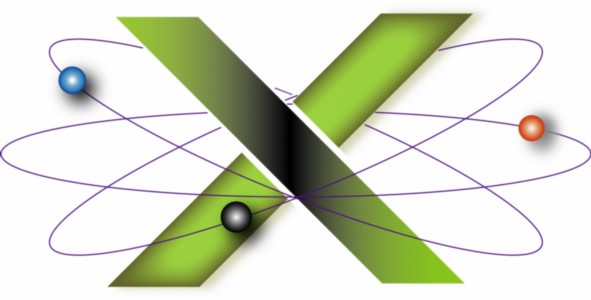 |
||||||
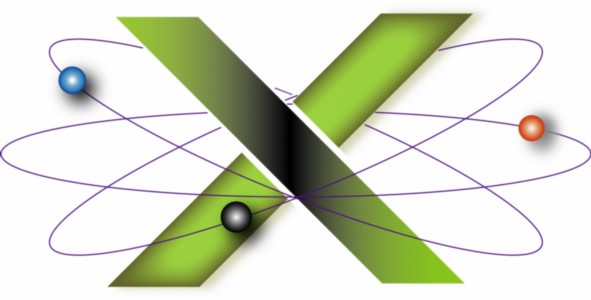 |
||||||
Removing temporary files left by Symantec LiveUpdateWe discovered a bug in LiveUpdate® version 3.0.1 and earlier, a component of Symantec® Norton AntiVirus® for Macintosh® version 9.x, under Mac® OS X 10.3 Panther®. This FAQ provides a procedure for removing temporary files left by LiveUpdate after updating your Symantec Norton AntiVirus virus definitions or product files with LiveUpdate. This FAQ applies to LiveUpdate version 3.0.1 and earlier and Mac OS X 10.3 Panther. What is LiveUpdate?LiveUpdate is a key component of Norton AntiVirus. It is used to find and install updates for virus definitions, the Norton AntiVirus application, and LiveUpdate itself. The bug in LiveUpdate version 3.0.1 and earlierLiveUpdate version 3.0.1 and earlier leave files in your /private/var/tmp directory that should be removed after installing updates to Norton AntiVirus. These files have file names beginning with tmp. For example: tmp.0.o4fNWL or tmp.3.CJvicH. These are temporary files downloaded by LiveUpdate from Symantec's servers. They contain updates for virus definitions, the Norton AntiVirus application, or LiveUpdate itself. Once the updates have been installed, LiveUpdate should delete these temporary files from your /private/var/tmp directory. Unfortunately, it does not. Over time, these files accumulate, wasting valuable disk space. Depending on how often you run LiveUpdate to update virus definitions, and the frequency of updates to Norton AntiVirus or LiveUpdate that are released by Symantec, the space occupied by these leftover, temporary files can be considerable. Over 40 Mb of such files were found in the /private/var/tmp directory of Dr. Smoke's Mac. Status of the bugWe reported this bug to Symantec in December 2003. One year after reporting the bug, were notified by Symantec that the bug has been fixed in LiveUpdate version 3.0.2. Here is the text of their notification to us:
Accordingly, you should run LiveUpdate to install LiveUpdate version 3.0.2 on your Mac. However, you will still need to use the procedure below to remove the temporary files left by prior versions of LiveUpdate. Removing the temporary files left by LiveUpdateUse the following procedure to safely remove leftover, temporary files after running LiveUpdate v3.0.1 or earlier.
|
|
||||||||||||||||||||||||
|
|||||||||||||||||||||||||