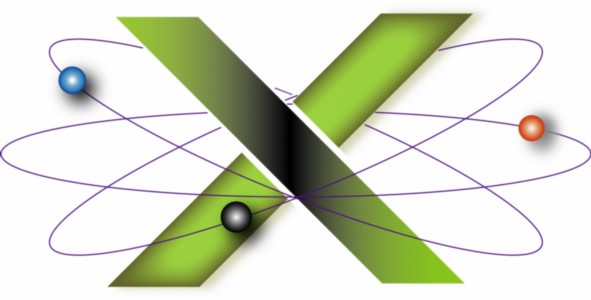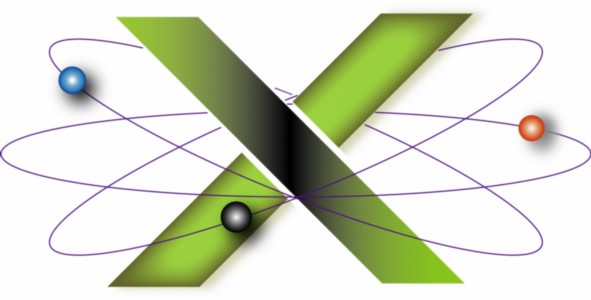|
Obtaining Help Online
Many resources are available at your fingertips for obtaining help with your Mac® or Mac OS X. These include:
- Help built-into Mac OS X and your applications.
- Help available on your applications' vendors' Web sites.
- The AppleCare® Knowledge Base, Frequently Asked Questions, and Support Communities.
- The Internet, including numerous Web sites dedicated to the Mac and Mac OS X.
This FAQ — from a corresponding chapter in our book Troubleshooting Mac OS X — provides step-by-step instructions for obtaining help online by effectively using these resources.
Questions about using your Mac
The first place to look for help about using your Mac is Mac Help: in Finder, choose Mac Help from the Help menu.
Questions about third-party applications
- Review the application's help. Click Help In the application's menu bar, then choose one of the application's Help options.
- Next, consult the application vendor's Web site. Most vendors provide a Support link on their home page. This usually leads to Frequently Asked Questions (FAQs), their own knowledge base, their hosted user-to-user discussions, and other information about obtaining support for the application.
Questions not answered in Mac Help
- If you have purchased one of our Troubleshooting Mac OS X e-books, start there as it will likely save you all of the remaining steps in this section!
- Search the AppleCare® Knowledge Base. It is very likely that the answer to your question is already in the Knowledge Base.
- Familiarize yourself with the many categories of Apple® Support Communities (nee Apple Discussions) by reviewing the home page. To search all the Communities at once, type search criteria into the Search communities field and press Return.
- Select the Community most appropriate to your question. For example, if you have a hardware-related question about your MacBook, select the MacBook community, then select the appropriate forum therein. For help with an Apple application, like iCal® or Safari®, select the community dedicated to that application.
- Search the forum you selected in step 3: type search criteria describing the problem in the Search communities field and press Return. It is likely that your question has already been asked and answered; you may find the answer faster by searching rather than by posting a new question and waiting for a response.
- If you cannot find the answer, do one of the following:
- If an existing topic describes the problem exactly, post your question and related information to that topic by clicking Reply. This will help provide additional data to others working on the problem and consolidate the information about the problem in a single topic.
- If no topic describes your problem, post a new question by clicking the Start a discussion link.
Guidelines for creating good posts:
- Adhere to the Terms of Use of Apple Support Communities.
- Familiarize yourself with using the Apple Support Communities by reviewing the tutorials.
- Provide complete information about your system in order to get an answer quickly. By providing complete information on the system in question, others will be better equipped to help you resolve the problem. Include the following:
- Complete the My Products section of your Apple ID, listing your Mac’s model, installed RAM, hard drive size, Mac OS X version, and any relevant peripherals.
- If you have listed multiple systems in My Products, specify the system that is having problems, including any additional details about that system that may be relevant.
- Provide a meaningful subject line for your post that describes the problem succinctly.
- Subject lines such as Help! convey nothing useful. A well-crafted subject line — Kernel panic on start up or Grinding noise from hard drive — describes the problem succinctly and will attract the attention of those with expertise in that problem.
- Provide a complete description of the problem:
- Describe, step-by-step: what you did, what happened, and what you expected to happen. If the problem is repeatable, include steps describing how one might reproduce it.
- Describe the steps you have already taken to solve the problem.
- Describe any changes you made to your Mac before the problem arose.
- If the problem involves a third-party application, specify the version of that application.
- If the problem involves third-party hardware, include the manufacturer name and the product model name and number.
- Note anything special about the Mac, or the affected account on the Mac in question, that may be helpful. For example:
- Are Parental Controls enabled on affected the account?
- Are you using multiple monitors or a processor upgrade card?
- Has the Users folder or the affected account been moved to another volume?
- Neatness counts! If you want an answer to your question, make your post easy to read:
- Write in paragraphs and include white space between them. Long posts that consist of a single block of text are difficult to read and hence often ignored.
- Write in proper mixed case, with attention to proper punctuation and spelling. Your post is intended to obtain help: it is not a ransom letter.
- If you intend to pose multiple questions in a post, number each question individually. This makes it easier for someone to respond by the numbers, tying their answers to your questions without the need to quote the text of your question in their reply in order to match it with their answer.
- Preview your post before submitting it. If you find you have made errors in your post, make corrections accordingly.
Other sources of help online
- Search the Web. You'll be amazed to find how many answers to Mac-related questions can be found on the World Wide Web.
- In addition to Apple Support Communities and The X Lab, there are many other Mac-dedicated Web sites. See our X-Links page for suggestions.
Related Links
|
|
|
|