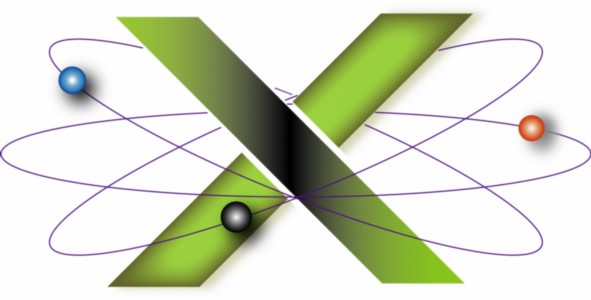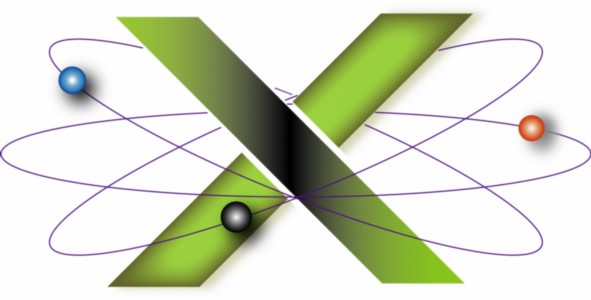Resetting Energy Saver Preferences
Deleting the preferences files associated with Energy Saver preferences can be a useful troubleshooting step in solving sleep and start up problems, including those associated with scheduled sleep, start up and shut down.
Use the following procedure to delete the files associated with Energy Saver preferences.
This FAQ applies to Mac OS X 10.3 Panther® and later.
| 1. |
Quit (Command-Q) System Preferences if it is open. |
| 2. |
Open the Macintosh HD > Library > Preferences > SystemConfiguration folder. |
| 3. |
Trash one or both of the following files depending on the Energy Saver preferences to be reset: |
|
| To reset: |
Trash the file: |
| Computer, display, and hard disk sleep as well as related preferences: |
com.apple.PowerManagement.plist |
| Scheduled start up, sleep, or shut down preferences: |
com.apple.AutoWake.plist |
|
|
If prompted to authenticate, type an Admin account name and password. |
| 4. |
Empty the Trash. |
| 5. |
Open System Preferences and reset Energy Saver preferences as desired. |
|
|