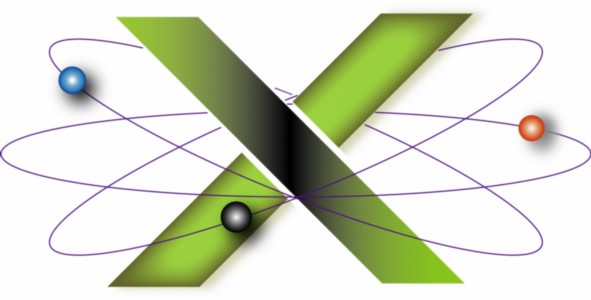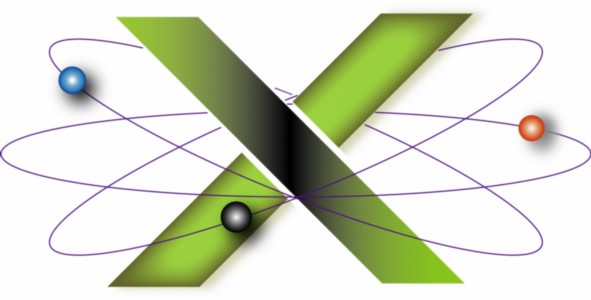This FAQ applies to Macs running Mac® OS X 10.5 Leopard® and later that are sharing printers with other Macs on a local network.
| 1. |
Disable printer sharing if it is enabled: |
|
1.1. |
Open Sharing preferences. |
|
1.2. |
If Printer Sharing is selected, deselect it. |
| 2. |
Point your Web browser to: http://localhost:631/ |
|
If prompted, type your Admin account name and password. |
|
The Common Unix Printing System page opens. |
| 3. |
Click the Administration tab. |
| 4. |
Click Edit Configuration File. The Server Configuration File page opens. |
| 5. |
Click Use Default Configuration File. |
| 6. |
Click Save Changes. |
|
The message Please standby while server restarts… appears. |
|
You are returned to the Administration page. |
| 7. |
Close the browser window opened in step 2. |
| 8. |
Enable printer sharing: |
|
8.1. |
Open Sharing preferences. |
|
8.2. |
Select Printer Sharing. |
|
8.3. |
Verify that the printers to be shared appear in the list with their corresponding sharing checkboxes ticked. |
|
|
For example, in the following screen shot, Printer Sharing is enabled and the printer Lexmark® Optra® M412 is designated as a shared printer. |
|
|
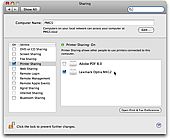 |
| 9. |
Verify that other Macs on the local network can now see the shared printers. |
|
If not, reset the printing system on the Mac sharing the printers. |