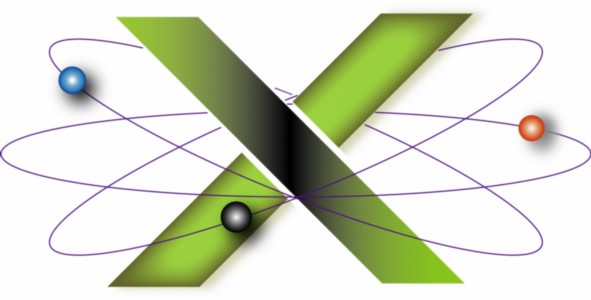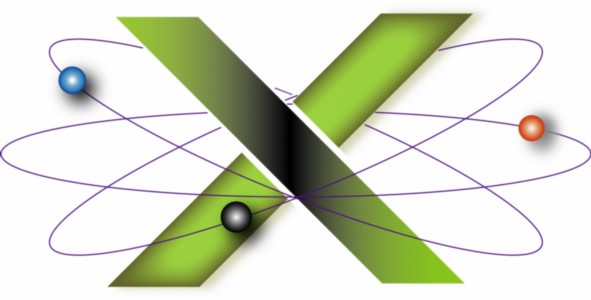|
Computer Name screen saver appears as a folder
This FAQ describes:
- A Mac® OS X 10.4 Tiger® anomaly where:
- The Computer Name screen saver appears as a folder in Screen Saver preferences.
- System Preferences crashes if you are using the Computer Name screen saver and you attempt to use the Change Desktop Background choice of your desktop's contextual menu.
- A workaround for the problem.
Note: This problem is solved in Mac OS X 10.5 Leopard.
Problem Description
- You select the Change Desktop Background choice in the contextual menu of your desktop.
- Desktop & Screen Saver preferences are launched with the Screen Saver tab open.
- If you are using the Computer Name screen saver, System Preferences may crash immediately. Otherwise:
- The Computer Name screen saver appears as a folder in the Screen Savers list, as seen in the following screen shot:

- Clicking the Computer Name screen saver displays a Finder navigation sheet.
This appears to be a bug in either Desktop & Screen Saver preferences or the Computer Name screen saver itself. If one leaves the Screen Saver tab open in Desktop & Screen Saver preferences, quits System Preferences, then reopens Desktop & Screen Saver preferences using the Change Desktop Background choice in the desktop's contextual menu, then the anomalies described above result.
Steps to reproduce the bug
- Launch System Preferences by any means, e.g. selecting Apple Menu > System Preferences or via its icon in either the Applications folder or the Dock.
- Click Desktop & Screen Saver preferences.
- If not open, click the Screen Saver tab.
- Quit System Preferences. One can also use other preference panes before quitting System Preferences: the key is to leave Desktop & Screen Saver preferences with the Screen Saver tab selected (open).
- Reopen Desktop & Screen Saver preferences using the Change Desktop Background choice in the desktop's contextual menu:
- Control-click the desktop.
- Select Change Desktop Background from the resulting contextual menu.
- Results:
- If you are using the Computer Name screen saver, either:
- System Preferences will crash immediately.
- A Finder navigation dialog may appear. Clicking Cancel closes the dialog and System Preferences crashes almost immediately thereafter.
- Otherwise, the Computer Name screen saver appears as a folder and cannot be launched.
The problem occurs if the Screen Saver tab was the selected (open) tab in Desktop & Screen Saver preferences when one last used that preference pane.
Workaround
The key to avoiding the bug is to not leave the Screen Saver tab selected in Desktop & Screen Saver preferences. Instead, select the Desktop tab before leaving Desktop & Screen Saver preferences.
- Launch System Preferences.
- Click Desktop & Screen Saver preferences.
- If you are using the Computer Name screen saver, consider selecting a different screen saver in the Screen Saver tab.
- Click the Desktop tab.
- Quit System Preferences.
To confirm that the workaround fixed the problem:
- Reopen Desktop & Screen Saver preferences using the Change Desktop Background choice in the desktop's contextual menu. Desktop & Screen Saver preferences open to the Desktop tab.
- Click the Screen Saver tab. The Computer Name screen saver appears correctly and functions nominally.
- Make changes, if desired, in Screen Saver preferences.
- Click the Desktop tab.
- Quit System Preferences.
A bug report has been filed with Apple on this issue. This FAQ will be updated as more information becomes available.
|
|
|
|