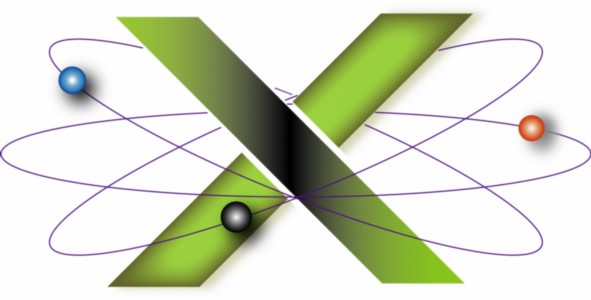 |
||||||
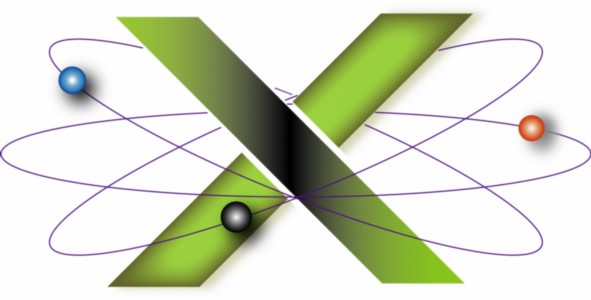 |
||||||
Sharing an external drive between a Mac and a PC under Tiger and earlierThis FAQ addresses two methods of sharing a an external drive, such as a FireWire® or USB 2.0 drive, between:
It is based in part on information in our book, Troubleshooting Mac® OS X. Two methods of sharing an external drive between a Mac and a PC are discussed: Physically sharing an external driveYou would use this approach if you planned to use your external drive individually with a Mac or a PC, i.e. physically connected to one type of computer at a time. For example, you might have a Mac at home and a PC at work and want to move physically move large files between the two locations using a portable hard drive. Since both Mac OS X and PCs can read and write to disks in MS DOS format, you can format the entire external drive in MS DOS format. However, there are some significant drawbacks to this approach:
To avoid these problems, we recommend you format the external drive in Mac OS Extended format and install Mediafour™ MacDrive™ for Windows on the PC. MacDrive for Windows is probably the state-of-the-art application for enabling you to use Mac-formatted disks and hard drives on Windows-based PCs. Sharing an external drive over a networkIf your Mac and PC are on the same local network, you can format the external drive in Mac OS Extended format, connect it to your Mac, then share it over your network with the PC. This beats "sneaker-netting" the drive between two computers on the same network. The easiest way to share your Mac's external drive with your PC is to use the donationware application SharePoints. Be sure to review the following FAQs on their Web site:
You will also want to review and implement the instructions in the following Mac Help and AppleCare® Knowledge Base documents addressing file sharing:
Finally, note that with Mac OS X file sharing, only Public folders are shared by default. However, you can share more by logging in to the Mac from the PC with an Admin account on the Mac. See "Mac OS X: How to Share More Than Public Folders." Support for SharePoints can be obtained via the SharePoints Forum. |
|
|||||||||||||||||||
|
||||||||||||||||||||